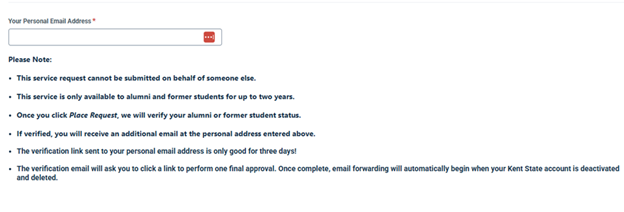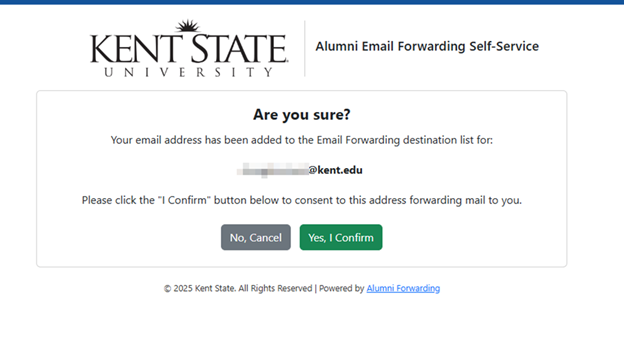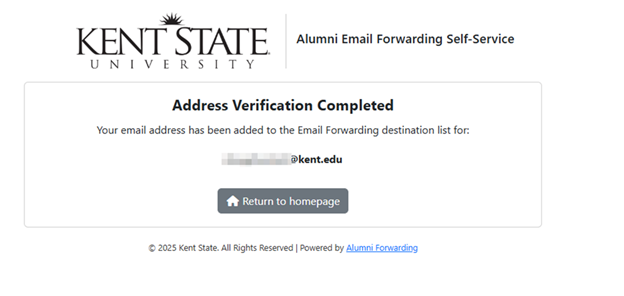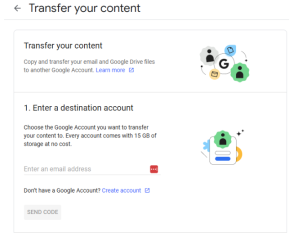Digital Storage Changes for Alumni
Kent State University is committed to being a responsible steward of our digital tools. Due to recent changes in how our providers determine how much total storage is granted to universities, changes to our email and digital storage offerings are needed. The university will now maintain FlashLine access, Canvas access, Kaltura access, email, Google Drive and Microsoft accounts for graduating students for two years after graduation.
What this means
For current students and alumni who graduated after October 14, 2023:

You may continue using your university-provided email account during your enrollment and for two years after you graduate. After that period, your email and cloud storage will be deactivated and any remaining data will be permanently deleted. The instructions below can help you prepare and ensure you do not lose anything you wish to keep.
Although your access remains intact while you are a student and in the two years after graduation, there is a related effort that will impact you sooner. Google Photos will be disabled for kent.edu users on January 31, 2026. Taking the Google Photos steps below will prepare you for this change.
For Alumni who graduated before October 14, 2023:
Your ability to access FlashLine, Canvas, Kaltura, email, Google Drive and Microsoft services will be deactivated on October 14, 2025. After this date, you will no longer have access to your email or cloud storage (such as Google Drive or OneDrive). Please review the instructions below to ensure you do not lose anything you wish to retain.
Recommended Steps for Alumni Who Graduated Before October 14, 2023
Note: We strongly suggest beginning these steps well before October 14, 2025, as email accounts will begin deletion on that day. To avoid disruption in any of your communications, please act early.

EMAIL: Sign-up for forwarding, review contacts, important communications, and connected accounts
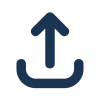
GOOGLE DRIVE: Transfer any needed data out of Google