How to search for scholarship opportunities on ScholarshipUniverse as a student
Filter Options:
- Go to the Scholarships tab on the left hand side of the screen then click on the “Filter” button on the top right hand side of the screen.


- From here, students have the ability to search for specific scholarships OR scholarships offered by specific college/department by typing the scholarship name or selecting the organization and department from the Filter options and clicking ‘Apply’.

- View scholarship opportunities under Partial or Non Matches Scholarships (Scholarships available to students that they only partially match to OR scholarships that they did not match to at all.)
- Step 1: Click on PARTIAL MATCHES and/or NON-MATCHES tab. Click on VIEW on each scholarship to review details..

- Step 2: Look for the green circle with a green check mark. These match questions you have matched to on the scholarship, to apply to the application of the scholarship, you must match to all the questions. In the ‘YOUR ANSWER’ column, if there is no answer, click on the PENCIL to edit/answer this question.
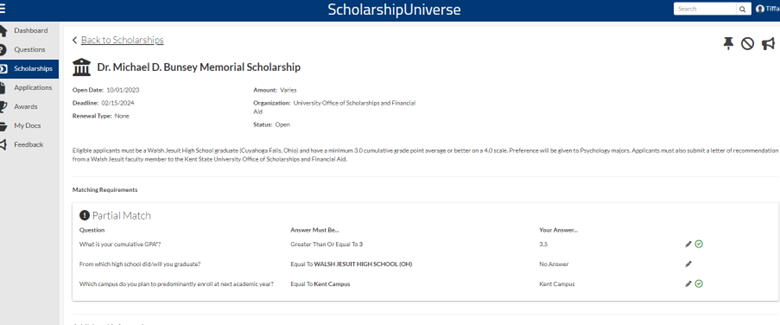
- Step 3: From here, you can now answer the question. If you answer the question to the matching value of what is needed for the scholarship, you can now apply to the scholarship. If you do not answer the question to the matching value that is needed for the scholarship, you can not apply.

- Step 4: If you have answered the question to the matching value of the scholarship, you can now go to ‘CONTINUE APPLICATION’ and apply to the application of the scholarship.

Application Tab

- If you have scholarships that have been started but have not been completed, they will be listed in the In Progress section.
- If you have completed scholarships, these will be listed in the Submitted section.
Uploading and Viewing Student Documents for Applications
To navigate to the My Documents page, click on My Docs in the left navigation menu.

On the My Documents page, you have the following 2 tabs (each representing a different status):
- Active: Documents that the student has uploaded or created in their account, which are currently available to use while answering questions or submitting applications.
- Inactive: Documents that the student has removed from their account. Documents that have been removed are still stored as they could be in use by applications. Documents that are inactive are not currently available to use while answering questions or submitting applications.
Details of each document include the following:
- Name: The given display name of the student’s document.
- Document Type: The type of document the student uploaded or created.
- Last Modified: The date the document was last modified (or uploaded/created if no modifications have been made since).
Adding a Document
Click the Add +button to open the Add Document.

- Enter a name for the new document in the Field Name text box. This name will be the display name for the file in ScholarshipUniverse.
- Select a Document Type.
- Upload or Compose your document.
Requests
A request is used to request a Recommendation Letter. This option allows ScholarshipUniverse to send your requestee a notification and gives them the option to accept or deny the request.
- Select Request asks for a recommendation letter.
- Selecting the Cancel button returns you to the My Documents screen.

- Once a letter of recommendation is requested, it will display on the My Documents page as Pending.
- If the requestee provides a letter of recommendation, the document will no longer display as Pending on your list of documents.
- If the requestee declines to provide a letter of recommendation for you, the document will be removed from your list of documents.
Additional Tips
- Look for programs and organizations you are affiliated with.
- Answering the Matching Questions in ScholarshipUniverse will ensure you are being matched to scholarships that most closely fit your profile.
- Keep in mind that the database of scholarships can have approximately more than 8,000 scholarships, at any given time, so it’s very important to be specific when creating a profile to ensure that you are getting the most relevant matches.
0
0
